New motherboard - Gigabyte GA-M61SME-S2L (need uATX form factor)
New CPU - AMD 4400 dual core (not to much grunt as the PSU can't cope)
New RAM DDR2-800 2GB (128bit mode)
New Drive 400GB
All up around $300
So here's where the fun begins...
The uATX motherboard drops straight into the Brio chassis, so far so good. First hitch, wrong power connector! The old Brio used a 20 pin V1.0 ATX Connector while the new board has a 24 pin V2.0 ATX Connector. Simple solution, just plug into the first part leaving the end 4 pins exposed. See photo.

Next hitch, the board has a 4 pin 12V Aux ATX Connector while the existing PSU has a 6 pin plug with one blue wire running to it. In essence we only need to get a good 12V supply onto one pin of this 4 pin connector as the other 3 are routed back to the main power supply connector. Solution;
a) Cut the blue wire to this 6 pin plug back near the PSU and insulate the remaining blue wire running back in the PSU.
b) Take the blue 6 pin plug and a very sharp knife and convert it into a 4 pin plug (see photo below).
c) Splice/connect the free end single blue wire attached to the plug onto one of the heavy yellow drive wires. (note all drives use 1 yellow, 2 black and 1 red wire per hard drive connector)
d) Plug the new cut down plug into the 4 pin motherboard socket as shown below. Please note very, very, very carefully the orientation of how this connector is fitted. (see photo below) Yes I know it looks very strange! A better solution would be to purchace and use new connectors or re-use old ones but I simply had none and had to make do.

Last but not least are front panel connectors, the bane of any upgraders life! Again some surgical work with the knife split the existing Brio single row connector into the just the right single connectors. (see photo)

I have confirmed these instructions also apply to Asus motherboard M2N-MX and probably many other uATX form factor motherboards as well.
So after all that I have a new little rocket in an old friendly case and this time its running Linux!
...have fun and enjoy your new Brio! ...Robert
Important notes. The Brio PSU is rated for 90W. Yes that's all so keeping the motherboard and CPU down at the bottom end of speed is very important. Same goes for only using one low power drive and optical drive. In practice that little 90W supply packs a punch more but I would not count on it. Also you follow these instructions at your own risk! Dead motherboards, PSU's and sliced fingers from sharp knives will not be my problem. Although this information is provided in good faith, I can not accept any responsibility for how it is applied.
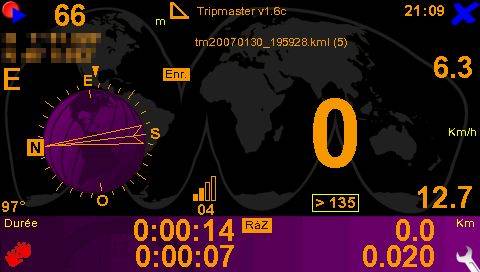 Welcome to the world of TomTom Plug-ins. Be prepared to make, break, fix and play with your TomTom if you venture down this route. The destination? Well that's up to you. Let's just say that looking at a skewed raster image on my screen is not a welcoming sight and that tiny little hole at the base of the unit for resetting is a godsend.
Welcome to the world of TomTom Plug-ins. Be prepared to make, break, fix and play with your TomTom if you venture down this route. The destination? Well that's up to you. Let's just say that looking at a skewed raster image on my screen is not a welcoming sight and that tiny little hole at the base of the unit for resetting is a godsend.



